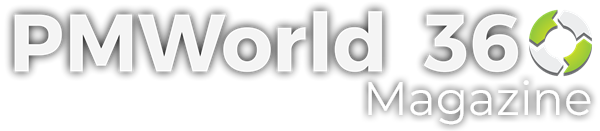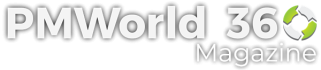Planning and executing your project or vision, no matter how simple, can clearly become a very complex task without the right tools. Whether you’re launching a new business, an event, a course, a new software development, or anything else, GamePlan’s Visual Gantt Chart Software is a game-changer – especially for startups, small to mid-size companies and beyond – that are looking to simplify project or task management.
It is estimated that 65% of us are visual learners. This makes GamePlan’s impressive visual and interactive visual workspace (whiteboard) a versatile tool for a large percentage of project managers and teams. For people who aren’t familiar with manually creating Gantt charts or don’t enjoy creating them, you don’t have to. GamePlan’s software creates the Gantt chart for you as you go through and whiteboard your project tasks, milestones, and resources from planning through execution. GamePlan’s solution has made light work of projects in the construction, defense, and publishing sectors, and is versatile across other industries. Here are some of the benefits and features of GamePlan.
Benefits
- Gaining a clear understanding of what is achievable
- Realistic and effective allocation and utilization of resources
- Keeping everyone informed, with the best chances of delivering on time
- Easily communicating all project activities visually
- Versatility in meeting the needs of projects across various industries
Features
At-a-glance, the entire picture of a project, including workflows, resource allocation quickly becomes clear, giving all stakeholders a clear understanding of what is achievable.
Tutorial and project wizard
After logging in, users have three options to create a new project.
- Jump straight into creating a project from scratch;
- Using a wizard to create projects; or,
- Importing data from
- Google Sheets
- Excel
- Microsoft Project
GamePlan has a tutorial and project wizard to help even the most novice user get quickly up and running. When a user initially launches GamePlan for the first time they are automatically presented with a very brief tutorial geared towards teaching the user how to use GamePlan in under five minutes.
For those new to project management, there are also a few types of sample projects that can be used as templates if needed. Creating a project from scratch will likely be fairly easy for anyone with even basic project management experience. When importing data, GamePlan allows users to preview what is being uploaded. Once a project has been created, it can be templated for future use and then further adjusted.
Visual project planning and management
There is a truth to the old adage that “a picture is worth a thousand words”. Many of us find it easier to demonstrate or depict something by drawing it out in a way that anyone can find easy to understand. GamePlan’s visual planning workspace makes the process of planning projects and monitoring progress a breeze and puts everyone on the same page right out of the gate. The visual workspace becomes extremely valuable when dealing with projects that have a large volume of tasks.
I had a chance to see this first-hand and found the ability to whiteboard and map out all of the ideas effortless and fast. Being able to visually see the entire project landscape in one dashboard made it easy to communicate the vision and goals to all types of stakeholders without saying a word.
GamePlan’s dashboard is clean and simple, yet it packs everything a project team needs to be successful. There are four key building blocks or elements that are used to create projects in GamePlan:
- Groups (for grouping tasks)
- Resources
- Milestones
- Tasks
Being able to see and access all of these elements – resources, the Gantt chart, project details, status, and reporting – without jumping to multiple screens creates better clarity. This increases the chance of teams and other stakeholders working towards the common goal. Multiple projects can be open to at one time and accessed through the dashboard.
When creating projects, all of the building blocks in the menu can be dragged to the workspace where they will automatically populate the Gantt chart. You can also create new elements on the whiteboard using a double-click if you prefer not to drag-and-drop. To save time and effort, all elements can be quickly linked, adjusted, or duplicated in the whiteboard.
Resource allocation and task management
One of the features many project managers will appreciate is GamePlan’s intuitive and automatic resource leveling feature. The easy drag-and-drop capabilities simplify the job of making changes to timelines and resources, automatically adjusting the Gantt chart as you go. Each human resource’s work hours can be set based on their full or part-time schedule.
Resource allocation and management
Resources can be assigned to an entire group of tasks or to individual tasks. As resources are assigned to tasks, the Gantt chart automatically adjusts (based on resource leveling) and displays any changes to the timeline. Resource leveling is undertaken across all projects.
Task and milestone management
All tasks and milestones can be effortlessly moved using a click-and-drag or double-click motion and the status of tasks adjust as each is completed. Tasks can be locked if need be and, as changes are made to the other tasks or the schedule, the locked tasks will remain unchanged and other unlocked tasks will break around the locked task.
Scheduling
The Gantt chart can be viewed by task or by resource. This view displays all of the expected elements including the critical path and the status of each task. The critical path is displayed not only in the Gantt chart but also the visual whiteboard, by red arrows, to make it easy to see at-a-glance.
Managing project details and status through a data panel
GamePlan’s expandable data panel displays the detailed status of tasks and milestones, resource utilization, the parameters and limitations of all elements, and reports. All element details can be adjusted through the data panel, which is located to the right of the visual whiteboard. The status of milestones and tasks adjusts to show the total percentage of work completed and the hours to complete remaining tasks, as well as planned work vs actual work completed and the resource efficiency rates. If needed, task status can even be tracked and adjusted at a timesheet level to gauge resource productivity.
Data Sharing and export
Data including screen whiteboard images and reports can be printed or shared with teams and stakeholders. Whiteboard images are saved as high-resolution PNG files and the Gantt chart is saved in a PDF file format. All reports can be exported to Excel. Projects, reports, and timesheets can be shared with others using a range of permissions, such as view only, edit, etc.
General Settings
- Permissions: A number of settings can be configured in the plan menu to share projects with various stakeholders based on permissions such as view only, limited data entry (enter timesheets), edit, or edit and share.
- Fields: Along with available fields, tasks can be renamed and custom fields can be created.
- Templates: Projects can be saved as templates, with all work automatically saved and backed up as you are working.
- Task scheduling: The default is duration driven and can be changed to effort driven.
Reporting
There are several reporting options available:
- A task report showing all tasks and filtered by project
- An agenda report showing what is still to be done, filtered by person or project
- A timesheet report showing all work done on tasks
- Excel reports
Platform compatibility and support
GamePlan is compatible with Windows and iPad (Safari). For support, GamePlan has a knowledge base.
Pricing
GamePlan offers two monthly plans, the ‘Viewer’ and ‘Planner.’ Annual subscriptions give users two free months. GamePlan also offers a 7-day free trial.
| Viewer (free) | Planner ($19/month/user) |
| View plans | Create plans |
| Mark tasks % complete | Edit Plans |
| Submit timesheets | Share Plans |
GamePlan
Overall rating 4.5 out of 5
GamePlan is an innovative, user-friendly, visual project planning and management solution for start-ups, small and mid-size business spanning all industries. Its visual interactive workspace makes creating and managing tasks, resources, and milestones efficient and simple. Much thought has gone into the interactive nature of the visual whiteboard, the automatic resource leveling, and the ability to access all features without navigating away from the dashboard. This makes project visibility a breeze.
Contact GamePlan to find out more or get access to their 7-day test run to see your project’s gameplan unfold visually.